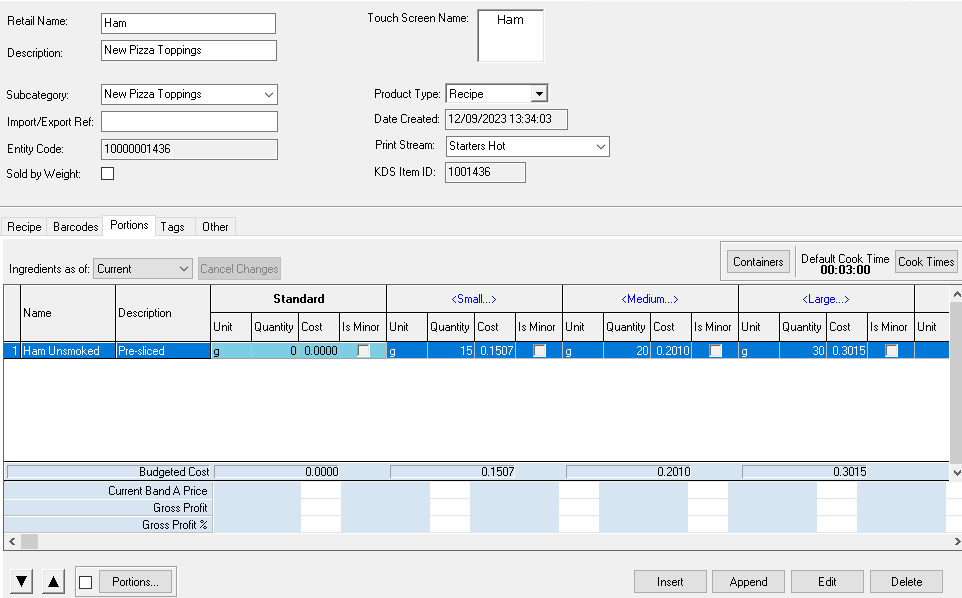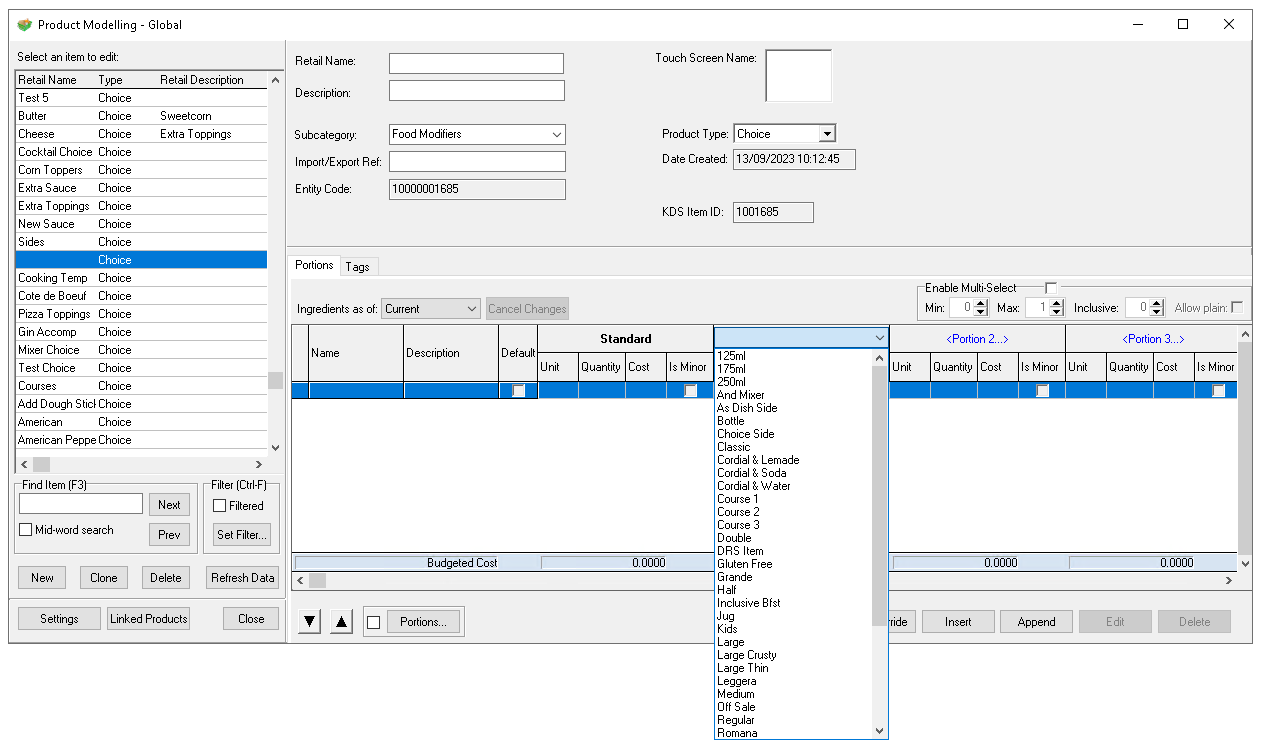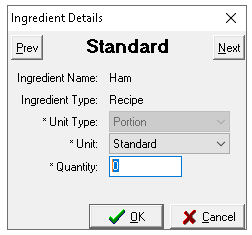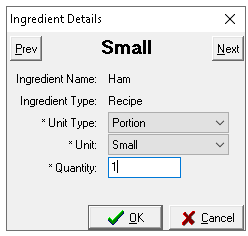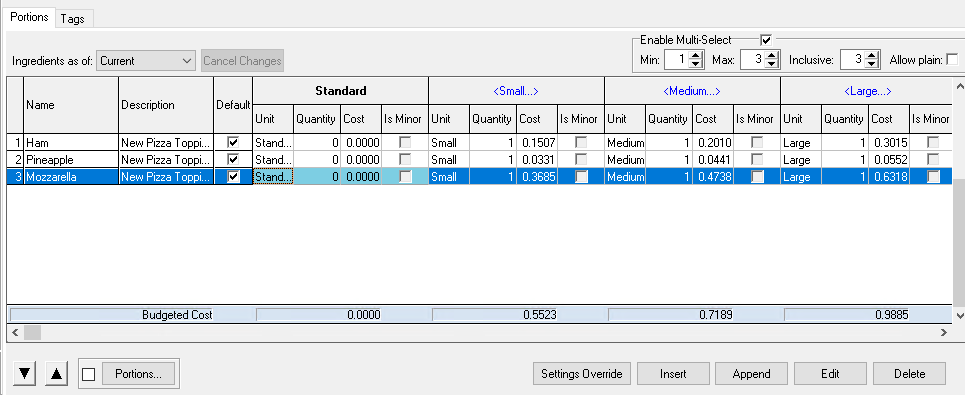Each choice can include up to 19 alternative portions. Using multiple portions is an effective method for creating a single choice that can either be applied across multiple products or used to establish a direct mapping on standard line or recipe that is sold by different portions.
In this example, the focus is on pizza toppings, which are available in three portion sizes: Small, Medium, and Large, there is an assumption that the products and portions for the choice have already been configured.
Multiple Portion Choice Topics
Scenario
Hawaiian Pizza (recipe) with the following portions:
-
Small
-
Medium
-
Large
Choice required to have three portions with mappings to the recipe ingredients:
| Recipe | Small | Medium | Large |
|---|---|---|---|
| Ham | 15g | 20g | 30g |
| Pineapple | 15g | 20g | 25g |
| Mozzarella | 35g | 45g | 60g |
Example: A 'Ham' recipe with three portion sizes, each linked to a purchase line ingredient with different quantities. This ensures that when Ham is sold by portion through the choice, the correct stock reduction is applied automatically
Choice Setup
Setup the initial choice settings as normal then complete the following:
-
Click Portion 1 and from the drop down select the first portion
-
Repeat the selection of portions until they are all selected as required
-
Click Insert
-
From the Add Portion Ingredient list using search or product type filters find the first product to add to the choice, once selected click OK
-
The Ingredient Details will be displayed for the Standard Portion
In this example the standard portion is not going to be used so a mapping of quantity 0 will be completed -
Click Next
-
For the next portion select the following
-
Unit Type
-
Portion
-
Factor
A factor will enable a quantity less or greater than the standard portion - for example if the standard portion was one a factor of 0.5 would consume half of the stock
-
-
Unit
The unit drop down will be pre-populated with all portion of the selected recipe (when unit type 'portion' is selected) -
Quantity - enter the required quantity
-
-
Click Next and complete mappings for all portions for the selected product
-
Add all other product as required
-
Set Multi-Select options and Defaults as required